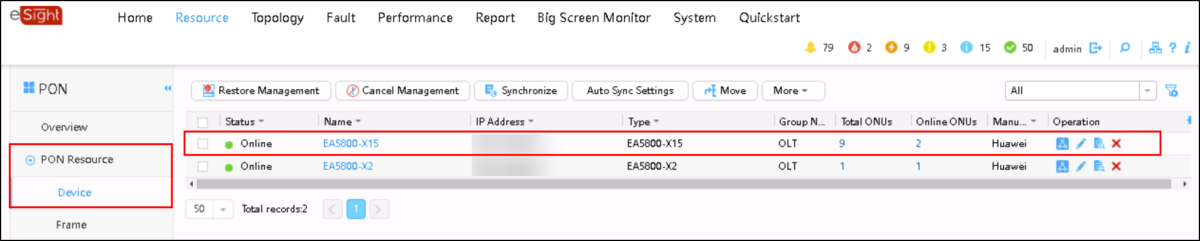How to add Huawei GPON OLT MA5800 and MA5600T on eSight?
1. Log in to eSight, click the Resource tab, and click Common.
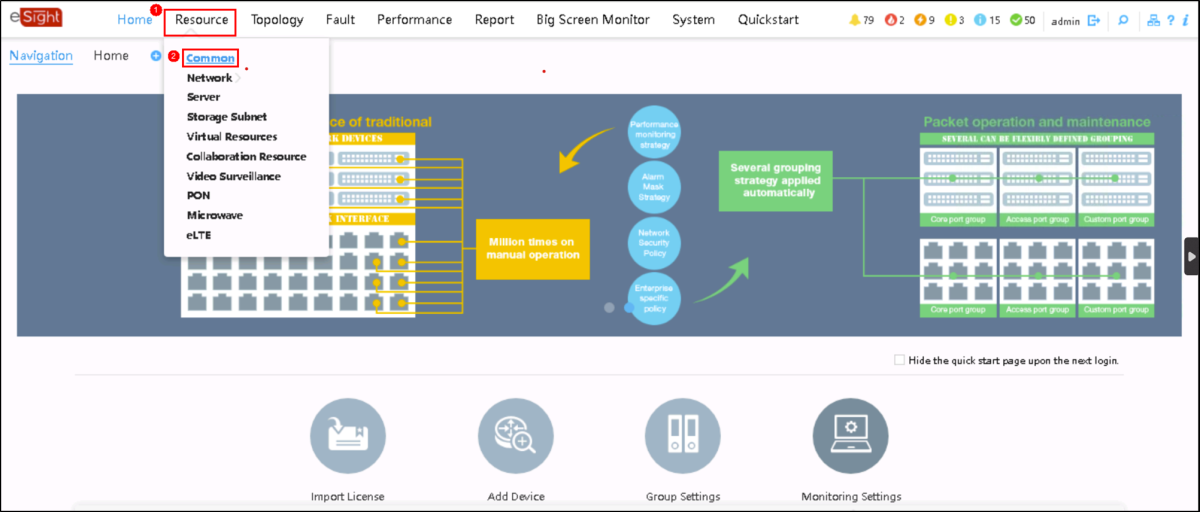
2. On the Resource tab page, choose Add Resource > Add Resource from the menu on the left.
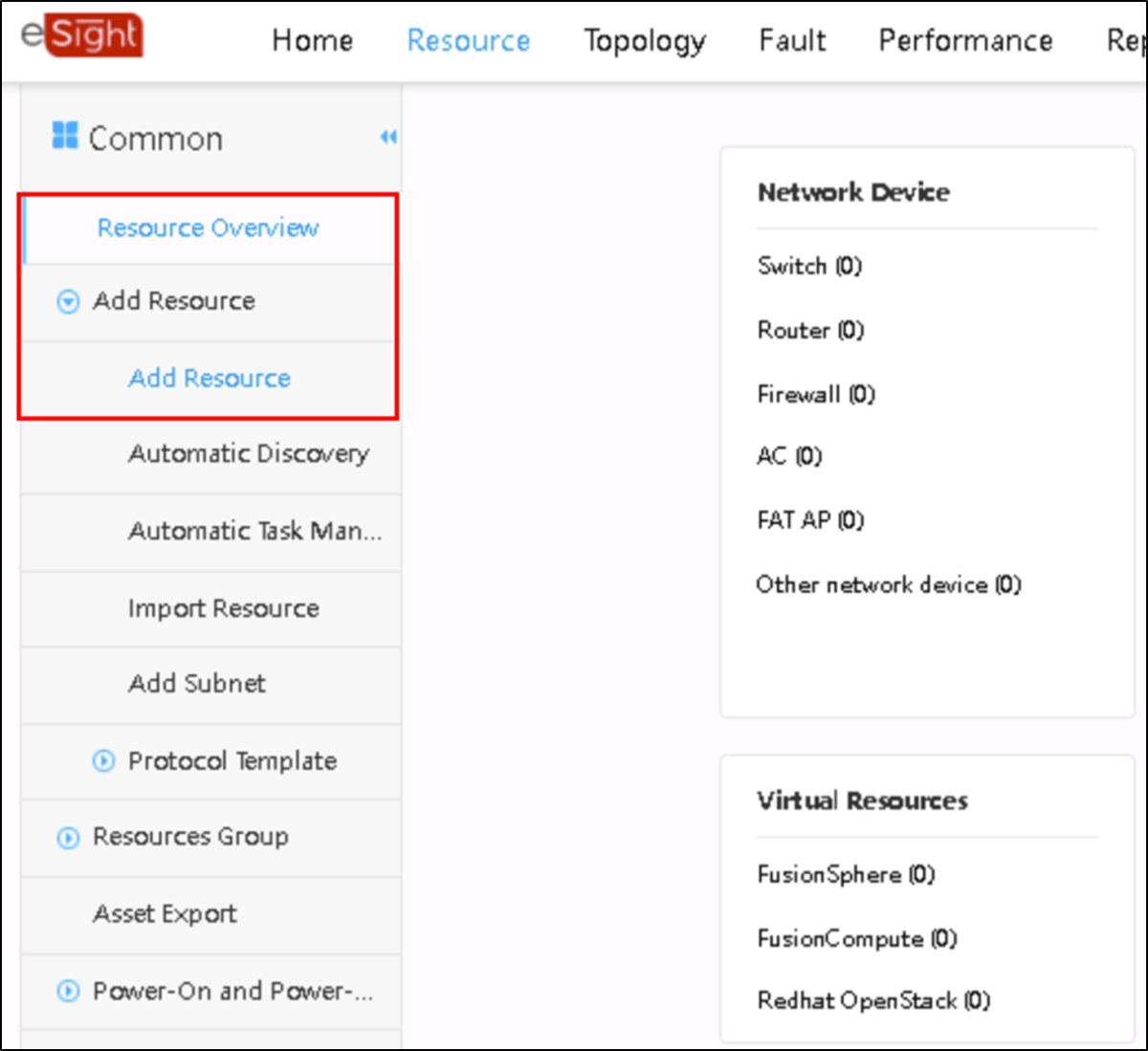
3. Click an Access Device on the page for Add Resource.
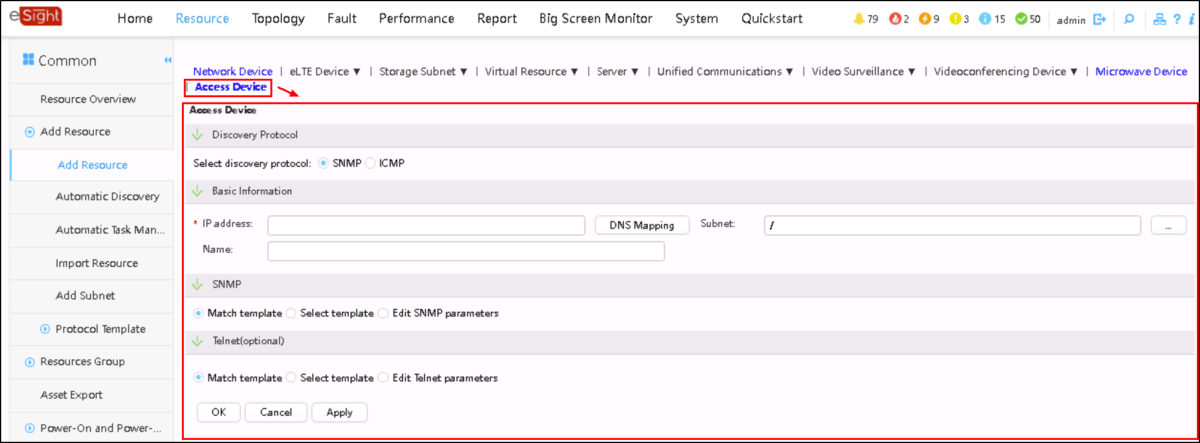
4. Set the following parameters based on the SNMP configuration on the OLT:
- Discovery Protocol
- Basic information
- SNMP
- Telnet(optional)
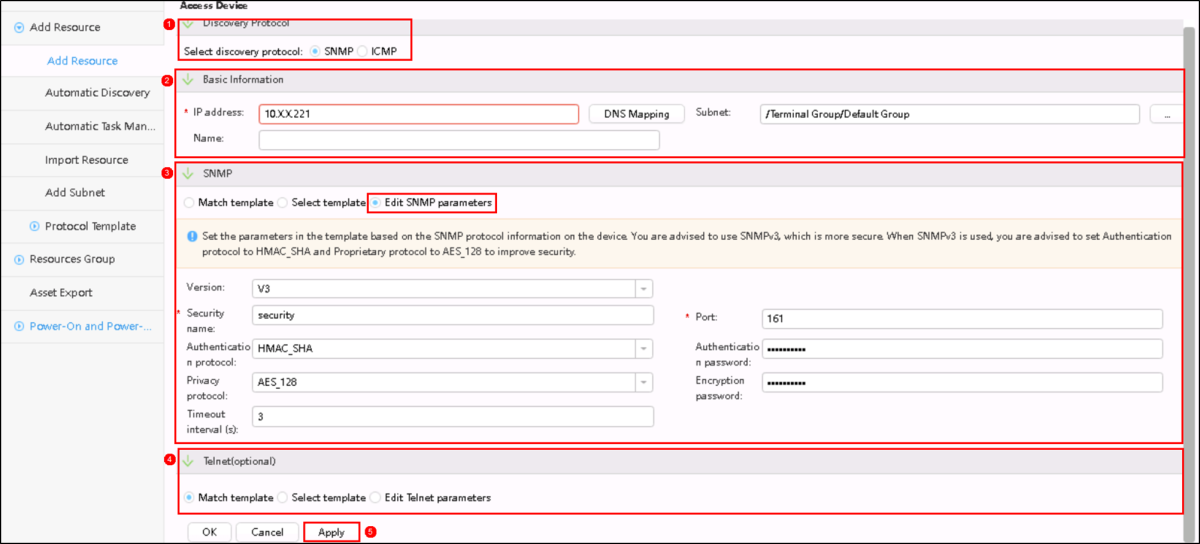
5. Click Apply and OK.
As shown in the preceding figure, the SNMP option is to edit SNMP parameters, which may be easier for a single device. If you need to add multiple devices, it may be easier to create an SNMP template.
How to Create an SNMP Template
1. On the Resource tab page, choose Add Resource > Protocol Template > SNMP Template from the menu on the left, then click Create.
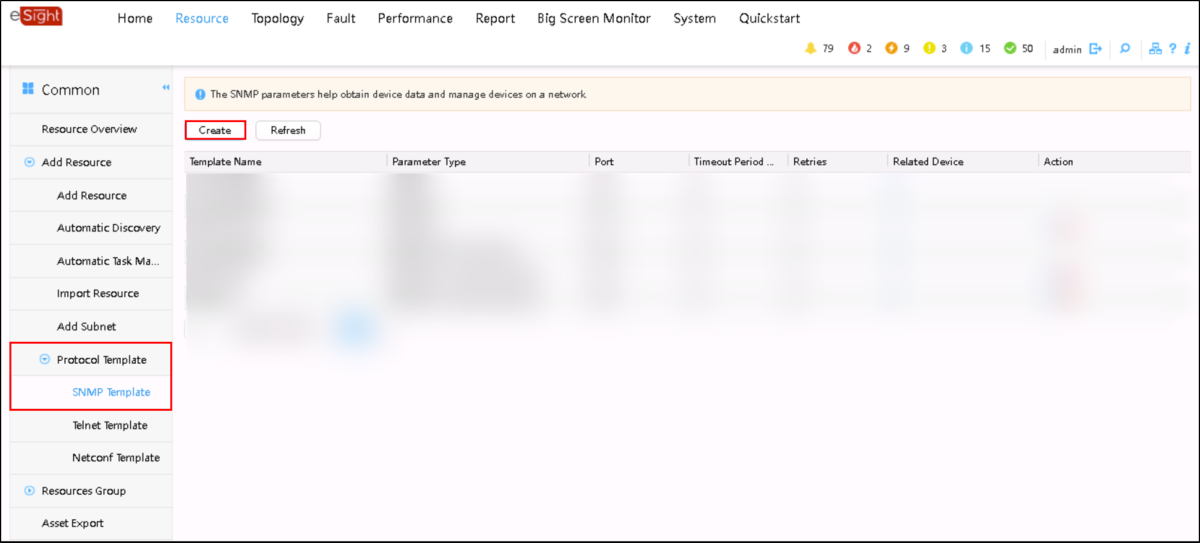
2. In the dialog box that is displayed, set SNMP template parameters.
(If a device needs to be added, the device needs to be matched with the template parameters.)
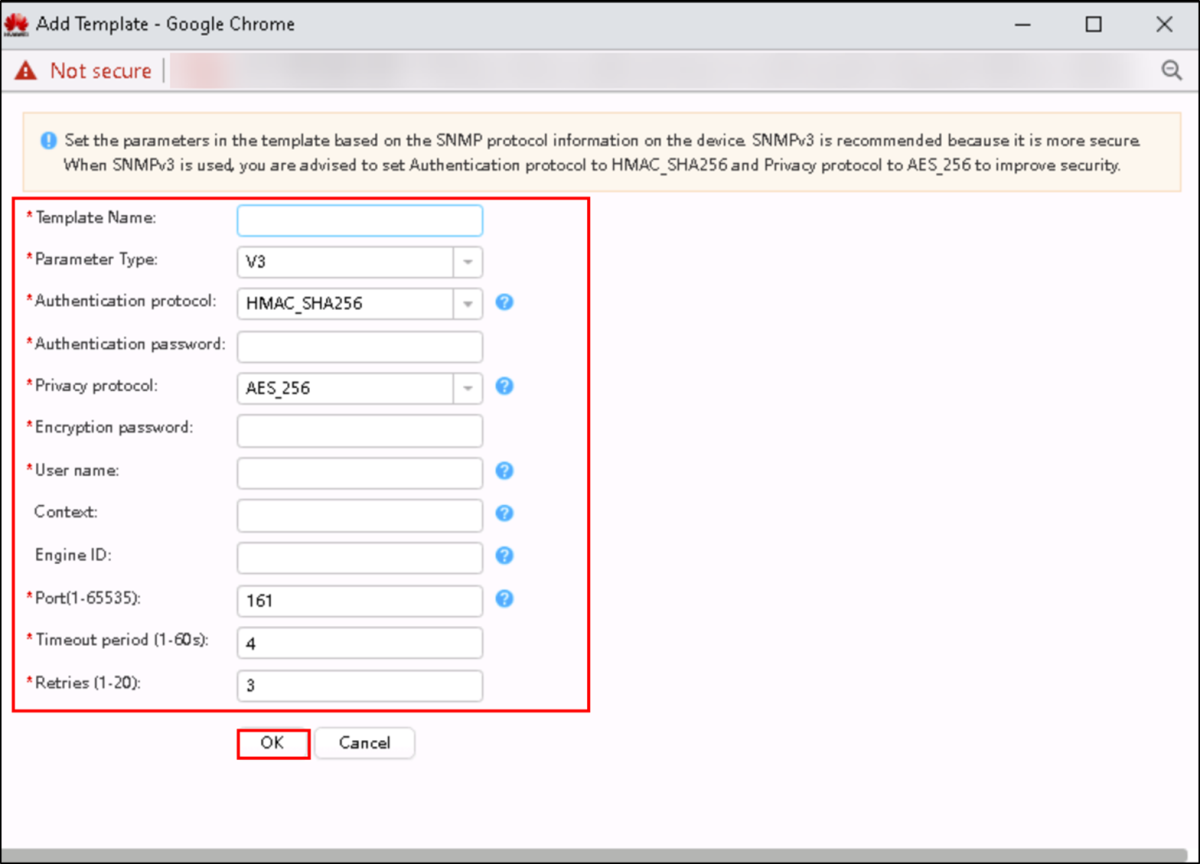
After filling in the specific parameters, click OK.
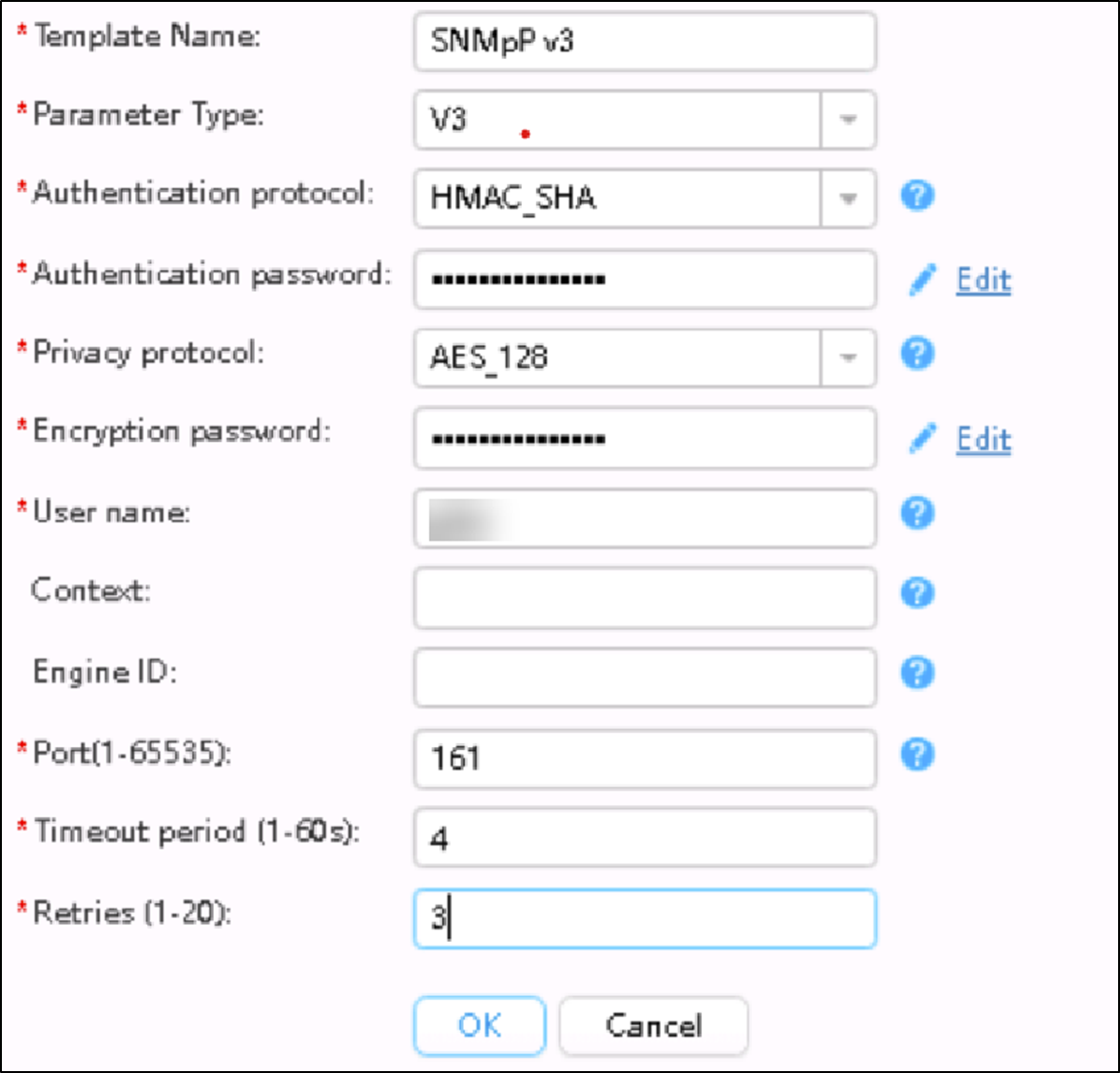
You can view the created template in the SNMP Template list.
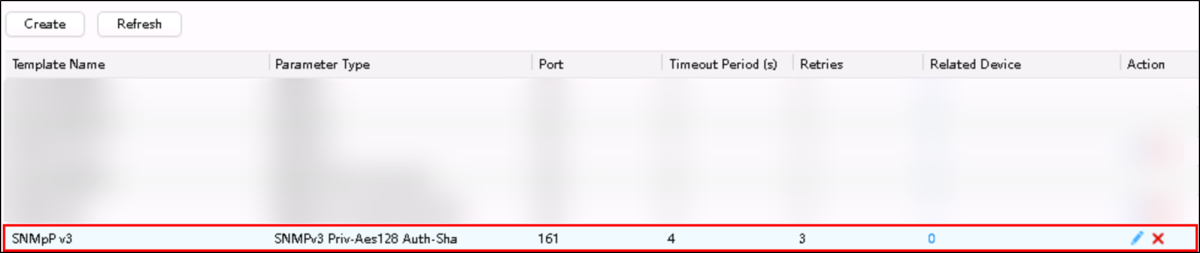
3. On the Add Resource tab page, set SNMP to Select template and click the created template.
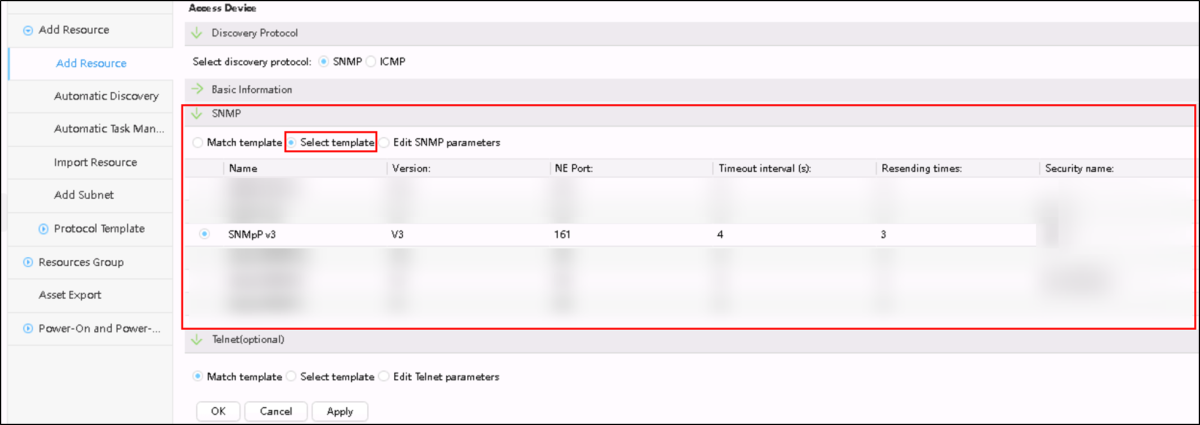
And finally, on the Device tab page of the PON Resource menu under Resource, you can view the added OLT.